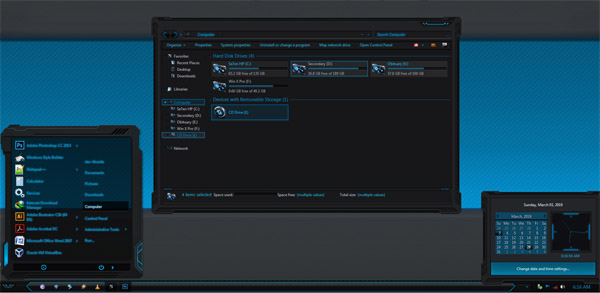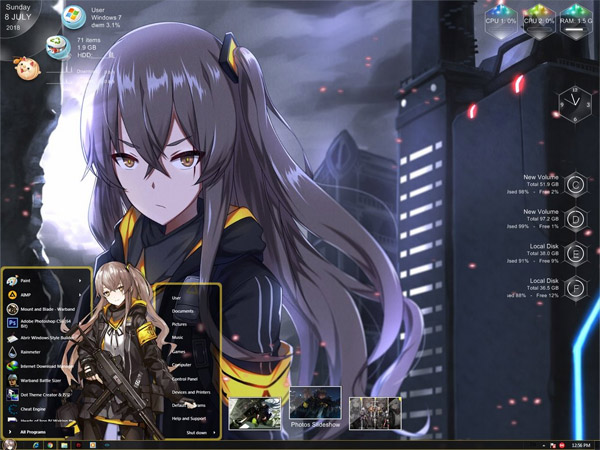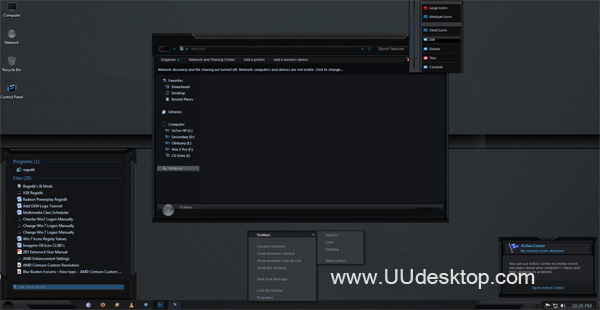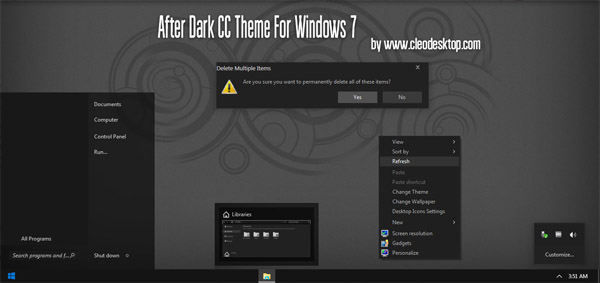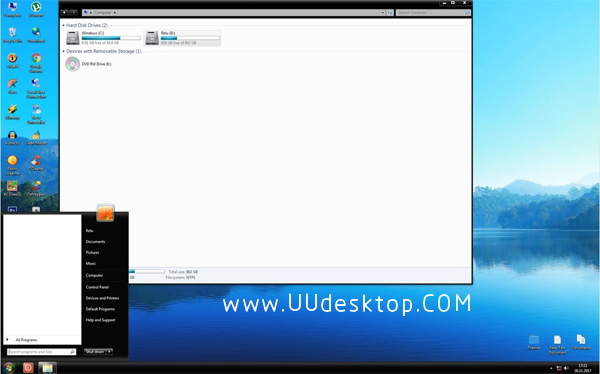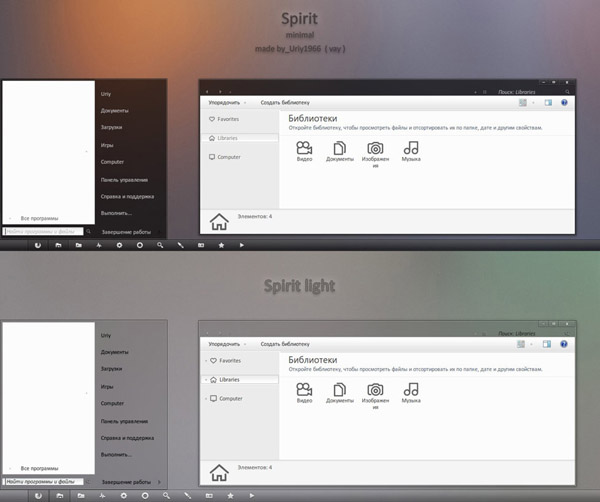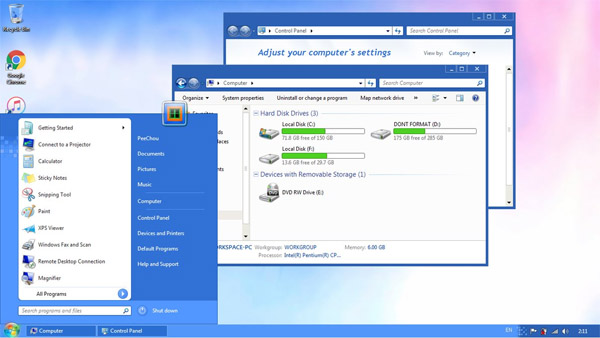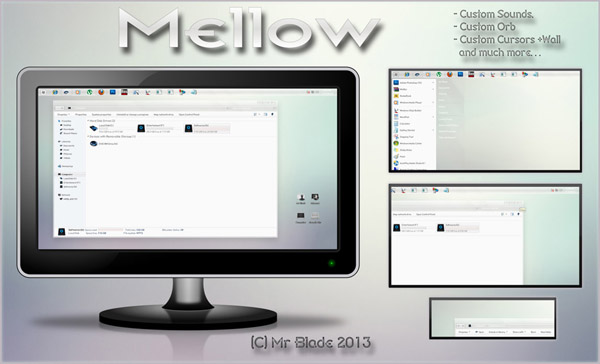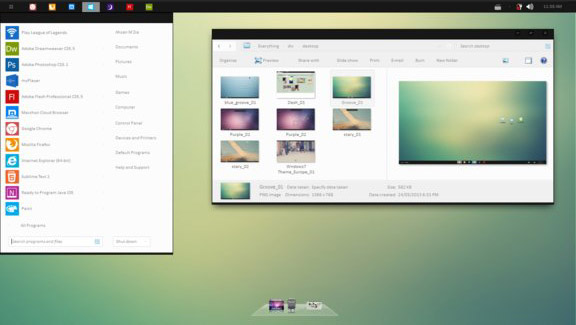Tag: Final Win7 themes Darkclear7
Recent Updates:-
*Full support 64bit/32bit
*Glassy startmenu
*Minimize/restore/exit button changed
*ExplorerFrame(navigationbutton) provided
*Glassy jumplist
*Scroll bar changed
*New Wallpaper
*Windows shadow added
*Important part recoloured
Introduction:-
Since I've installed my new OS, Windows 7 Home Premium, I am really interested of many people who were making their own theme. I spent a month and work out in creating my own theme. Another from me, inspired by Windows 7 Darkclear for XP[link] .Then try to make my own. Let me share with you.
_______________________
Pack Contains:-
*Themes: Darkclear7 themes with wallpaper provided
*System Files: Explorer/ExplorerFrame.dll
*Notes: Installations Guide/Copyright Note
*Preview Image
________________________
Installations Guide:-
To apply the theme,
1. Copy all the items in the folder 'Theme' to c:Windows\Resources\Themes
2. Then, right-click on the desktop & choose 'Personalize'
3. Choose the 'Darkclear7' theme in the 'Installed Themes' section.
32bit:
Right-click, take ownership for the original system files & move it to the other folder as backup.For the explorer, just copy it into the folder windows & the others just copy them into the system32 folder.
Then,restart your computer.
64bit:
Right-click, take ownership for the original system files & move it to the other folder as backup .For the explorer, just copy it into the folder windows. The explorerframe just copy it to sysWOW64 & the others just copy them into the system32 folder.
Then,restart your computer.
Notes:You're advised to make a backup of your available\original components before replace them with the components provided in the pack.
Notes:You're advised to make a backup of your available\original components before replace them with the components provided in the pack.
System Requirement:-
*For Windows 7 64bit\32bit.
*Makesure you've installed a good graphic card to enable transparent part to be seen

![]()
![]() ·DOWNLOAD
(Total
download)
·DOWNLOAD
(Total
download)