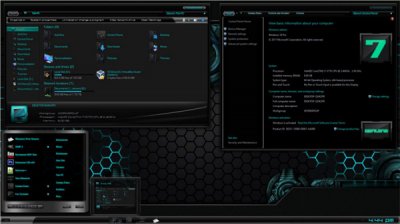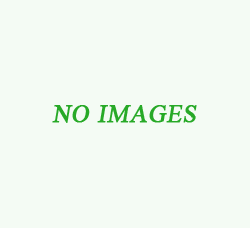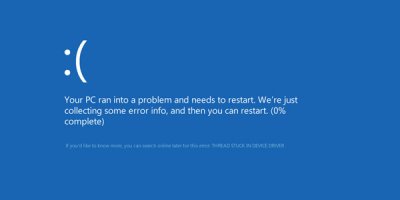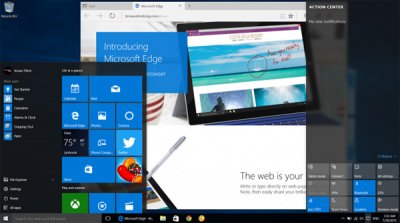Tag: windows BLUE SCREEN
The dreaded Blue Screen of Death ( BSOD ) is one of the most unwelcome errors on Windows. Most probably because it causes your computer to shut down abruptly, which also causes data loss, as programs get terminated without being able to save the data. It is a error for whom the cause and the fix are both difficult to find.
A blue screen of death occurs when windows reaches a condition where it can no longer operate safely, so ultimately it shuts down the computer after displaying a blue screen with the error details in order to protect the computer from further harm. Blue screen of death can be caused by either issues related to a computer’s hardware or the driver for the hardware.
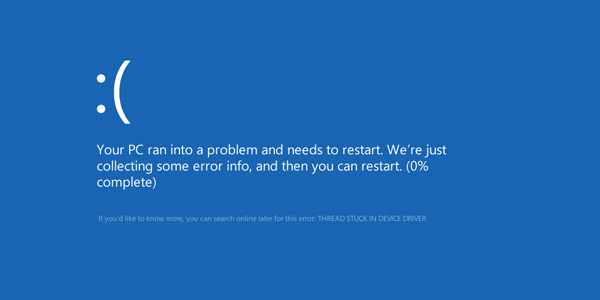
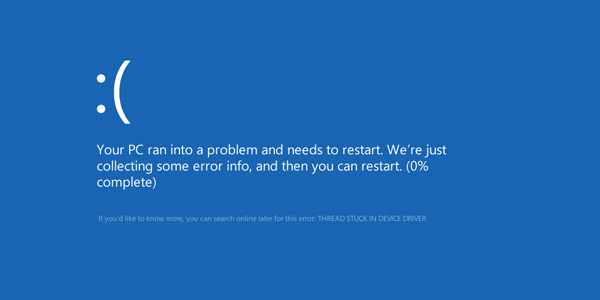
Most of the time, A Blue screen of death error appears for a few seconds and then the PC restarts. In such a situation, it’s not possible to read the error details that appears on the screen. But there’s no need to worry, as windows always saves the information about every blue screen of death on the PC in a location called “Minidump”. You can view these minidumps later and use the error details to find a fix for the Blue screen of death. You can view the minidumps via the Windows Event Viewer, but they will be mixed with other logs related to application and system crashes. Unfortunately these minidumps cannot be opened or read by any of the text editing software on windows such as notepad. You will need a third party tool to be able to read these minidumps files created during a blue screen of death.
Developed by Nirsoft, BlueScreenView is free program available for windows that can help you with reading the contents of minidump files that are created during Blue screen of death. For each crash, BlueScreenView displays the minidump filename, the date/time of the crash, the basic crash information displayed in the blue screen (Bug Check Code and 4 parameters), and the details of the driver or module that possibly caused the crash (file name, product name, file description, and file version).
Using BlueScreenView is very simple, Just download the program from the download link provided at the bottom of this page and install it. Once installed, you can directly see a list of all the blue screen events. Select any event and you will be able to view the blue screen of death error log. For each crash displayed in the upper pane, you can view the details of the device drivers loaded during the crash in the lower pane.
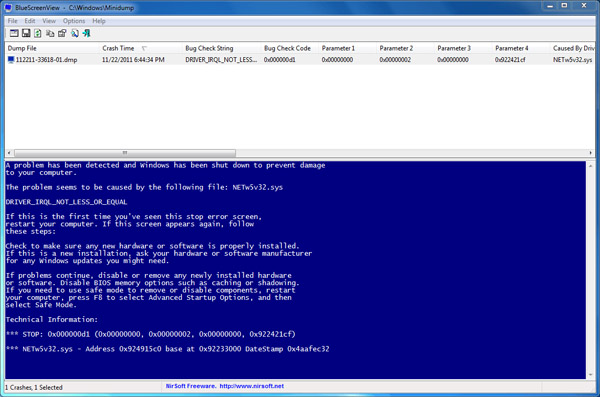
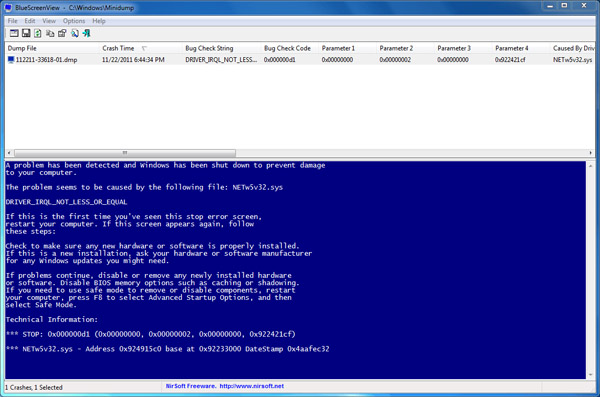
BlueScreenView also mark the drivers that their addresses found in the crash stack, so you can easily locate the suspected drivers that possibly caused the crash.
Download: BlueScreenView
http://www.nirsoft.net/utils/blue_screen_view.html