Tag: windows Spotlight
One of the best features that anyone could ask for in Windows, is the customization aspect. With Microsoft Windows, you have a ton of options to change. Whether it’s the font, themes, colors, wallpapers, Start Menu, or even the Task Bar.
With Windows 11, we get to use a good number of aesthetic stock wallpapers. But, if you are someone who got tired of seeing the same wallpapers and don’t want to change wallpaper manually on your desktop, Microsoft has an option that allows you to set interesting wallpapers called Windows Spotlight. In this guide, we will tell you what Windows Spotlight is and how to enable Windows Spotlight Wallpapers on Windows 11 PC.
What is Windows Spotlight
Windows Spotlight is a feature that was first available on Windows 10 PCs. With Windows Spotlight, you would be able to get a new picture every day on your lock screen. Apart from the new image, you would also get small bits of info about the image. These pictures are selected by Microsoft and change every day.
Sometimes, you would also get to see lock screen images related to a particular festival or event. While Windows Spotlight was limited only to the lock screens in Windows 10, In Windows 11 you will now be able to set up Windows Spotlight wallpapers on your desktop.
Steps to Apply Windows Spotlight Wallpapers
This is a useful feature and gives information about places, and festivals on the wallpapers. Also, it shows interesting facts. This is one of the smart features that many users like. And if you are someone who loved the spotlight wallpapers on lock screen, you can now enable the Windows spotlight on your Desktop. Let’s jump into the guide.
Prerequisites
- Windows 11 PC with build 22000.706 or higher (Later it may come to Windows 10)
- Activated copy of Windows
- Internet Connection
Enable Windows Spotlight Wallpapers for Desktop
In Windows 11 you enable Windows Spotlight for your Desktop as well as your lock screen. Here is how you can enable it on your Windows 11 PC home screen.
1. Open the Start Menu and click on the Settings icon to launch the Settings app.
2. Click on Personalization that you can see on the left panel.
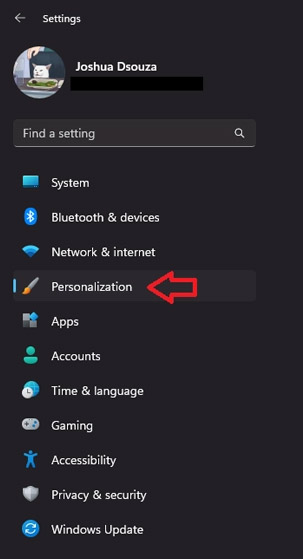
3. Select the background option on the right-hand side.
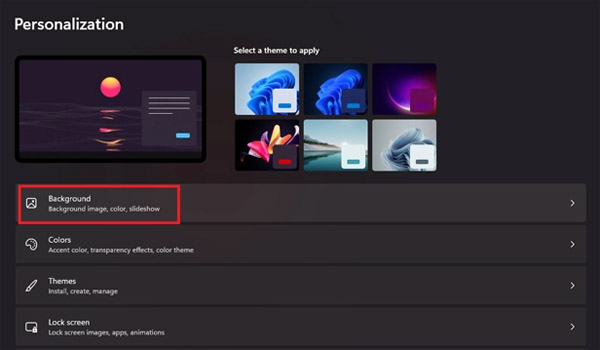
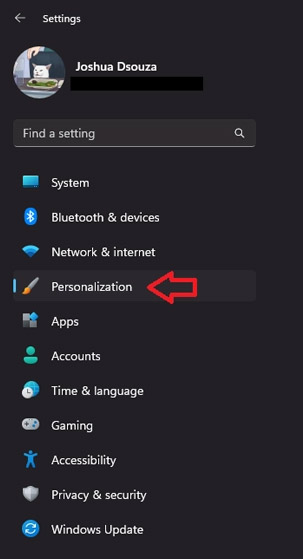
3. Select the background option on the right-hand side.
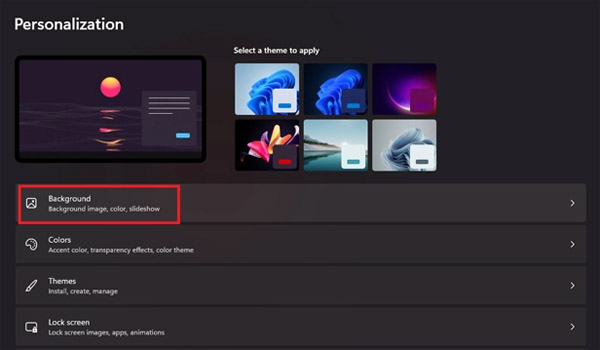
4. The personalization screen should now be displayed.
5. Under the Personalize your background option, you will see a drop-down menu next to it,
6. Click on it and select Windows Spotlight.
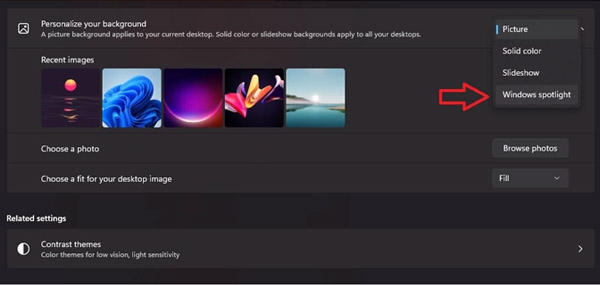
7. You will notice that your Windows desktop wallpaper has been changed right away. Every day, you will get to see new wallpapers selected by Microsoft.
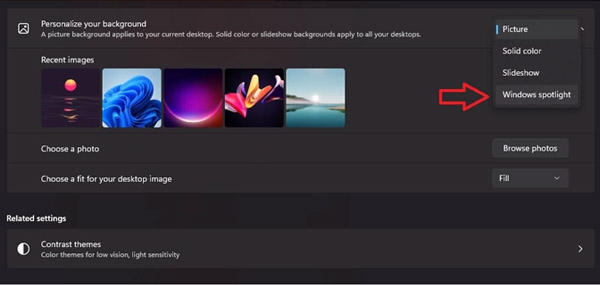
7. You will notice that your Windows desktop wallpaper has been changed right away. Every day, you will get to see new wallpapers selected by Microsoft.
Enable Windows Spotlight Wallpapers for Lock screen
With Windows Spotlight, you can also change the wallpaper for your lock screen. The settings to enable this feature is simple and easy. Here is how you can enable it.
1. Lunch the Settings app from the Start Menu.
2. Click on Personalization from the left pane.
3. Om the right, click on lock screen.
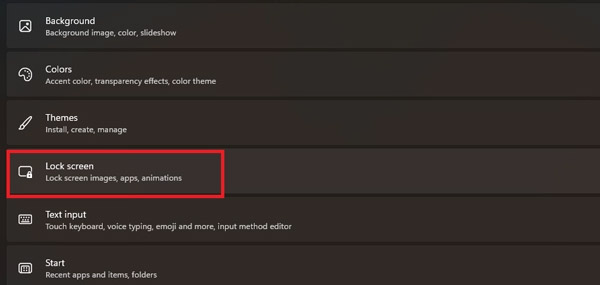
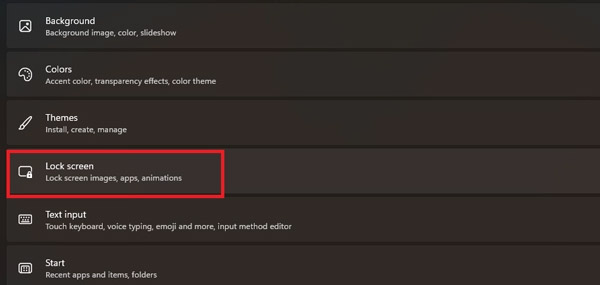
4. You will see the personalize your Lock screen option. On the right a drop-down menu is present.
5. Click on the menu and select Windows Spotlight.
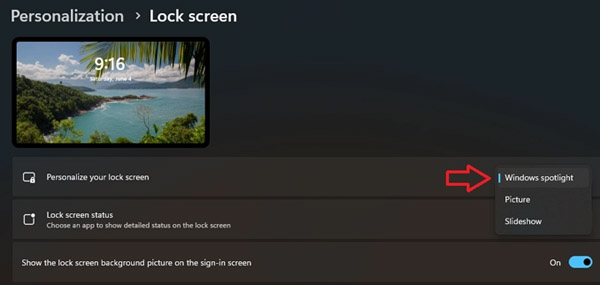
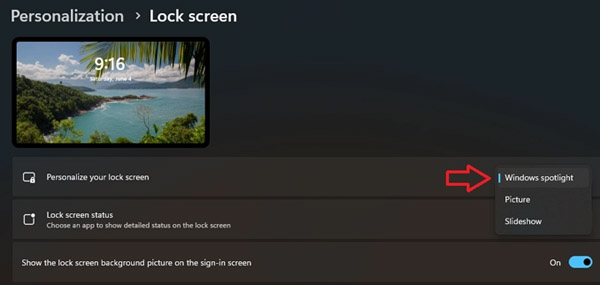
6. Your lock screen will now display different images each day.
7. You can also check the box that says get fun tips, tricks, and more on your lock screen.
This is how you can enable Windows Spotlight wallpapers for your desktop as well as your lock screen on Windows 11 PC. This is a great feature for those who like to see their wallpapers being changed automatically, instead of manually setting up a slide show or a custom image each day. We hope this guide has helped you understand what Windows Spotlight is and how you can enable it on your Windows 11 PC. And if you have any doubts feel free to leave them in the comment section.
This is how you can enable Windows Spotlight wallpapers for your desktop as well as your lock screen on Windows 11 PC. This is a great feature for those who like to see their wallpapers being changed automatically, instead of manually setting up a slide show or a custom image each day. We hope this guide has helped you understand what Windows Spotlight is and how you can enable it on your Windows 11 PC. And if you have any doubts feel free to leave them in the comment section.

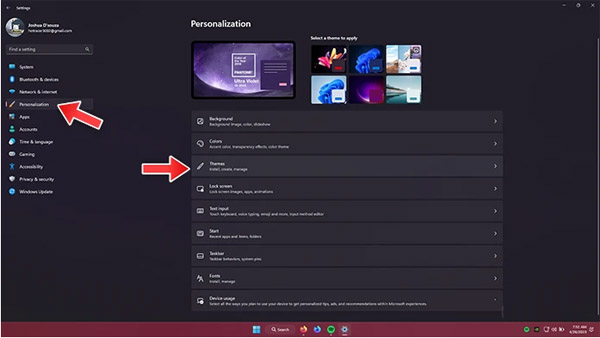
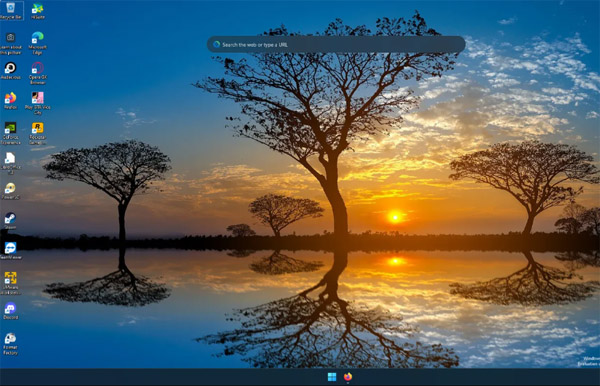
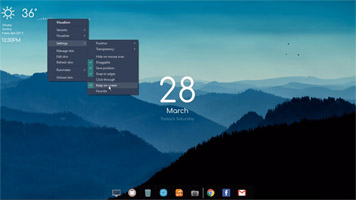
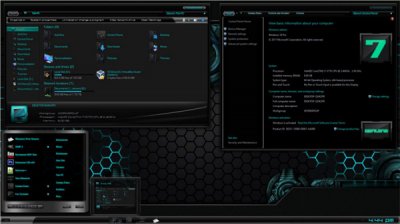

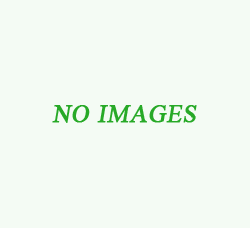

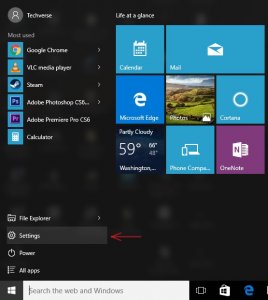
![[tool] RealWorld Cursor Editor 2012.1](/uploads/allimg/120615/1_0615113H32422.jpg)